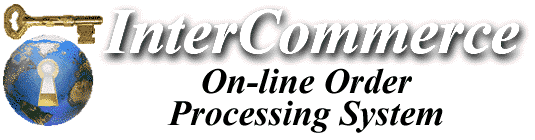

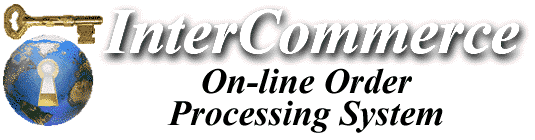

Include File Reference
This page outlines all the various include files, and at what point they are displayed if found.
Include files are basic ascii/unix/html files. Think of them as 'pieces' of an html page that are not referenced directly. All include files have the extension ".htm" (with some exceptions for files which customize e-mail messages, which have an extension of .txt). The name of the file designates where the include file is displayed. The system recognizes a pre-set number of files. If you wish to implement customized messages in various sections of your store, simply customize these files to suit your needs.
In some cases, the existence of one include file will preempt the use of another. For example, there is a standard 'header' and 'footer' include file used for all internally-generated pages. In some areas, if there is a specific header for that particular area defined, it will be used instead of the default. At other points, if no include file is available, the system will output some default messages.
You can choose to customize the system lightly or heavily - if you only modify a few global headers and footers, you can change the look of the order process very easily. You can also opt to customize each individual page from the VOE by creating/modifying other include files specific for each section.
|
NOTES:
|
| Global Include Files | |
|---|---|
| These include files can be defined and will be used throughout the order process. If no page-specific header/footer exists, the global header/footers are displayed. The global include files can be overridden by particular, page-specific headers & footers. | |
| Filename: | Description/when displayed: |
| header.htm | top of every VOE-generated page |
| * VOE OUTPUT * | |
| options.htm | displayed before footer, typically lists available options (main menu,empty basket, check out, etc.) Be CAREFUL when you modify this file - make sure graphics and URL references are relative ("/mydir/myfile") and not absolute ("http://xxxx"). It's best to slightly change the existing options include files rather than write your own unless you're familiar with how the system works. |
| footer.htm | bottom of every engine-generated page; It is not recommended that any URLs be included in this file - save them for the options.htm above; typically, in the footer.htm file you'll want to display company-specific information, logo, contact address or telephone, etc. Avoid putting any URL references here - keep in mind that when the VOE takes over, the user is in the process of ordering so it's not a good idea to put links to anything else - you want them to complete the order process before having an opportunity to surf to another site. |
| Review Shopping Basket Page | |
|---|---|
| This page outlines the contents a user's shopping basket, lists quantities and totals and gives him the option of removing or changing quantities of items. | |
| Filename: | Description/when displayed: |
| br-head.htm | at the top of page (overrides header.htm) |
| br-head2.htm | immediately following the above header |
| * VOE OUTPUT * (displays contents of user's shopping basket) |
|
| br-fend.htm |
closing FORM options & commands for basket review - this is a critical
include file that terminates the previous form and lists options such as
"make changes (to qty) as indicated & update", "order products" etc..
Don't modify this unless you know what you're doing - if this file doesn't
exist, the system uses internal html output. If you create this file, you
must include html commands for the "update shopping basket" submit button,
as well as a </FORM> token. This file is used for those who want
to setup custom graphics to replace form submit buttons.
Using this include file will also override the display of "Return to previous page" link. If the file is not specified (default), the system outputs: To remove a product from your basket, change the quantity to 0 and select Update my Shopping Basket. |
| br-opt.htm | The "available options" button/URL list (typically: empty basket, order/purchase, and return to main menu). (overrides options.htm) |
| br-foot.htm | end of page (overrides footer.htm) |
| Check-Out Page | |
|---|---|
| When the user selects "purchase" or "go to check-out", this page is displayed, which is similar to the basket review page, but does not offer the ability to change product quantities or remove items; it is the first step in the order process. This page may not seem important, but it is at this point when the VOE checks the user's browser and determines if he can support SSL/encryption, and the output is tailored accordingly. | |
| Filename: | Description/when displayed: |
| co-head.htm | top of page (overrides header.htm) |
| co-head2.htm | follows the header, before the product list; if not found, a message describing the order process is displayed |
| * VOE OUTPUT * (a listing of items in the user's shopping basket is displayed, along with a button to proceed with the order process - this FORM ACTION varies depending upon whether the user's browser supports encryption) |
|
| co-nossl.htm | *special* include file, only displayed IF the user's browser does NOT support SSL/encryption; this is where you might want to put some special information for those who don't want to proceed with an unencrypted order process - perhaps you suggest they print out the page and mail it along with payment to a specified address or call a toll-free number, etc. Of course, you also may want to make the user aware that his browser doesn't support encryption, but he may still continue with the order process in non-SSL mode. If the user's browser supports encryption, this include file is ignored. |
| co-opt.htm | standard options; it's not recommended that you put anything more than "review" here; no sense making it easy to abort the order process. (overrides options.htm) |
| co-foot.htm | bottom of page (overrides footer.htm) |
| Order Preview Page 1 (encrypted page) | |
|---|---|
| It is at this point when the user's ID is verified and determined if he has ordered before; if he's using a temporary shopping basket, he will be prompted to enter complete billing and address information. If the user is a registered shopper, this will be another review page, also listing the user's billing information and offering the option of specifying comments and an alternate "ship to" address. | |
| Filename: | Description/when displayed: |
| or-head.htm | top of page; internal output is used if this file is not found (instead of header.htm) |
| head-ssl.htm | *special* IF in SSL mode, this file will override or-head.htm (above) and header.htm |
| or-user.htm | *special* user input form - displayed IF user is not registered at time of purchase; this is a form prompting for the user's personal & billing information and is very specific in the names of fields and information requested - do NOT close this form with </FORM>! The system adds additional fields later. |
| or-user2.htm | This is displayed for both registered and unregistered users, prompting for ship-to address and shipping comments - do NOT close this FORM either. |
| * VOE OUTPUT * (embeds special hidden FORM fields and issues the </FORM> token; also displays contents of user's shopping basket) |
|
| or-opt.htm | options on order page 1 (overrides options.htm) |
| or-foot.htm | bottom of page (overrides footer.htm) |
| foot-ssl.htm | *special* IF in SSL mode, this file will override or-foot.htm (above) and footer.htm |
| Order Preview (final) - Page 2 (encrypted page) | |
|---|---|
| At this point, the user is a registered shopper and his billing information has been verified. If the user is ordering for the first time, by the time this page is displayed, an e-mail message is being sent to the user notifying him of is ID and Password for future orders. Since, we now know who the user is and where he's from, shipping charges are calculated and displayed on this page -- and all that's left is for him to hit the submit/"Place My Order" button and the process is complete. | |
| Filename: | Description/when displayed: |
| o2-head.htm | order 2 page header - if this file doesn't exist, the global header is NOT used, instead an internal header is output |
| head-ssl.htm | *special* IF in SSL mode, this file will override o2-head.htm (above) and header.htm |
| * VOE OUTPUT * (final order preview with shipping charges & totals) |
|
| o2-opt.htm | available options (overrides options.htm) |
| o2-foot.htm | bottom of page (overrides footer.htm) |
| foot-ssl.htm | *special* IF in SSL mode, this file will override o2-foot.htm (above) and footer.htm |
Other include files (Thanks - after order placed) tks.htm displayed instead of order acknowledgement (in non-ssl mode) tks-ssl.htm same as above but in ssl mode (or) oa-opt.htm displayed after order acknowledgement, instead of "return to main menu" oas-opt.htm same as above, but in SSL mode (Search Results) sr-head.htm sr-head2.htm * (actual search results - if found) sr-foot1.htm immediately following search results, if not found, a message saying "more info can be found by clicking hilighted items" appears; do NOT use a FORM declaration in this file sr-opt.htm sr-foot.htm (Empty Shopping Basket) This page is only displayed if there is no alternate jump point specified in the system configuration file (EmptyBasketREF), otherwise the global header is displayed, followed by, "Your shopping basket has been emptied", the options file, and the global footer. Since there is no elaborate output generated by the engine for this sequence, we allow you to specify an accessible html page to jump to upon completion of this function. (Add item(s) to Basket) This page is only displayed if there is no alternate jump point specified in the system configuration file (AddBasketREF), otherwise the global header is displayed, followed by, "The specified item(s) have been added to your basket", the options file, and the global footer. Since there is no elaborate output generated by the engine for this sequence, we allow you to specify an accessible html page to jump to upon completion of this function. head-ssl.htm ssl header (like on invoice ack page) --- Miscellaneous message overrides --- e-basket.htm This page is displayed when the user tries to review the contents of his basket or goes to the check-out when there are no items in the basket; if not available, "Your shopping basket is empty" is displayed. a-items.htm This page is displayed when the user adds an item to the shopping basket; if not available, "The item(s) have been added to your basket" will be displayed. --- Other customization files --- reghead.txt This is a non-html file which is added to the letter e-mail to the user when he registers as a shopper - the text is inserted before the user's ID and password regfoot.txt This information is non-html and inserted into the same letter as above, but after the user's ID and password oahead.txt This is header text which is inserted into the customer's "Order Acknowledgement" prior to listing the items he has purchased. oafoot.txt This is the footer text in the same letter as above. vohead.txt This is a text header added to all e-mail vendor orders - include any message you want to give to the merchant who will be processing the order.